BLOG
How To Sell Digital Products Online

Shopify Simplified: A Step-by-Step Guide to Selling Digital Products
As you guys know, I’m a HUGE fan of digital products for many reasons, from the high-profit margins and limited upkeep (no shipping physical products!) to continual profits — once your product is made, you can continue to profit from it.
While I primarily focus on Etsy, another excellent website for selling digital products is Shopify — which has one significant benefit over Etsy, and that is that you own your own Shopify store, unlike Etsy, where you could be kicked off the platform (while unlikely, it does happen).
Keep reading for a comprehensive walk-through of how to set up your shop, choose successful digital products to create, troubleshoot, market yourself, and much more.
(This post contains affiliate links and you can read the full disclosure here)
Sign Up For Shopify
The first step to selling digital products on Shopify is to create your Shopify account. Start with this step and finish this task in a few minutes to give yourself a quick boost to keep your momentum going.

Shopify offers multiple plans depending on the features you want and how many products you plan on selling. However, you don’t need to stress about that right now. Focus on just getting started and sign up with a Shopify free trial so you can test the platform out before being out any money. The trial is two weeks long, giving you plenty of time to experiment with the platform before committing any money.
Here are a few essential tips for this step:
When asked about what you’ll be selling, be sure to mark digital products.
Worry about Shopify store themes and additional app features later on
Download the Shopify Digital Downloads app (it’s free!) to make listing your products easier later on
Brainstorm Digital Products to Sell
Depending on where you’re at in this process, you may already have an idea of the type of digital products you’d like to sell. In this case, skip to step three. Otherwise, keep reading.
If you love the idea of selling digital products but are overwhelmed by the sheer volume of digital products out there (and there are SO many niches and types of products to create), start by grabbing a pen and paper.
Then, jot down any ideas you immediately have, highlighting anything you have relevant experience in, such as making digital products for teachers if you have teaching experience or digital planner products if you’re a passionate planner.
If you’re truly stuck and don’t have a niche in mind, begin exploring Shopify stores selling digital products for inspiration. What stands out to you? What plays to your strengths?
For example, if you enjoy writing, consider writing and selling ebooks. Or, if you like design, think about creating beautiful graphic bundles, social media post templates, or printable coloring pages.
Remember, a digital product is anything delivered digitally over the internet, including products that are digital files or links. This includes anything from:
Ebooks
Software
Templates
Online courses
Music
Crafting patterns
Downloadable party decorations or games
Website templates
Digital planner products
Worksheets or workbooks
Recipe ebooks or courses
Digital wall art
Once you’ve developed a few ideas that play into your strengths or interests, move on to the next step.
Product Research
Now that you’ve established the type of products you’re interested in selling, it’s time to take a step back and assess the audience for this type of product and your competition.
Start by using product research tools like Google Trends. Not only is Google Trends free, but it quickly shows you the search volume and trends for specific topics and keywords. You can simultaneously compare search volume for multiple keywords, helping you align your digital products with current trends (more traffic for your shop and sales!).
SEMrush is another great tool that provides detailed analytics about organic and paid search, social media presence, market landscapes, and competition. It offers a free trial, giving you time to explore the platform and see if it’s worth the investment for your business.
Regardless of your chosen tool, take time to research products, trending topics, and keywords so that you don’t end up making a product that has already been done many times over and will be buried amongst the competition.
The only exception to this may be if you have a strong existing online audience who will be interested in your take on a popular product. However, if you’re new to selling digital products, look for unique, trending keywords and take advantage of those to gain traction.
Create Your Digital Products (+ Examples!)
Depending on your experience level with software, this step may come easy to you or may take some time and practice (I strongly recommend looking for tutorials on YouTube!).
Start by looking into what software you need to create your digital product. I use Canva, my preferred software for most digital products. It’s inexpensive (the pro version comes with FAR more templates and commercial-use graphics!), user-friendly, and the provider has many easy tutorials to follow.
Here are a few examples of how to go about making different products:
Printables (planner, meal prep, recipe card, wall art, etc.): Canva is my preferred software. I also love pairing it with Creative Fabrica, which offers many free or affordable design assets that are okay for commercial use.
Spreadsheets (think budget makers, workout trackers, reading logs, etc.): Google Sheets is an excellent choice because it’s free, making it accessible to more customers. However, Microsoft Excel, AirTable, and Apple Numbers are other, more specialized options.
Notion Templates: Naturally, these are made in Notion. However, you can combine and integrate other apps like Spotify and Google Calendar into your Notion template to make it more marketable.
Online courses: The software you use will largely depend on the type of course (video, text, audio, or a combination). You could use Google Slides or PowerPoint, add audio or film yourself, and edit it in software like Adobe Premiere Pro, iMovie, or Canva.
Ebooks: Content is king with ebooks, so focus on writing high-quality content first and foremost. Otherwise, use basic software like Canva or Google Docs to create a well-formatted, visually appealing ebook, then export it as a PDF for customers to download.
Graphics: If you’re an artist, consider using Adobe Illustrator or Procreate to create your designs for sale. Then, assemble them in a program like Canva before listing them.
No matter what kind of product you choose, there is software and tutorials to walk you through it step-by-step, regardless of your current experience level.
Always have the end goal and format in mind. Are you creating a product in Canva and then listing it as a PDF? Or are you making a template to sell in Canva or Notion? In that case, you’ll need to create a copy of the template and provide customers with edit access to their own copy.
Keep this in mind when creating your product so you don’t end up without a clear plan for delivering the product.
I also recommend creating instructions, whether in a PDF, document, or short video, for your customers to use when they access the digital product. This step eliminates questions or challenges they may face, saving you time later on when you’re not answering the same question 20 times over. As you receive customer feedback, don’t be afraid to add an FAQ question to your instruction set to address any roadblocks customers may have using your product.
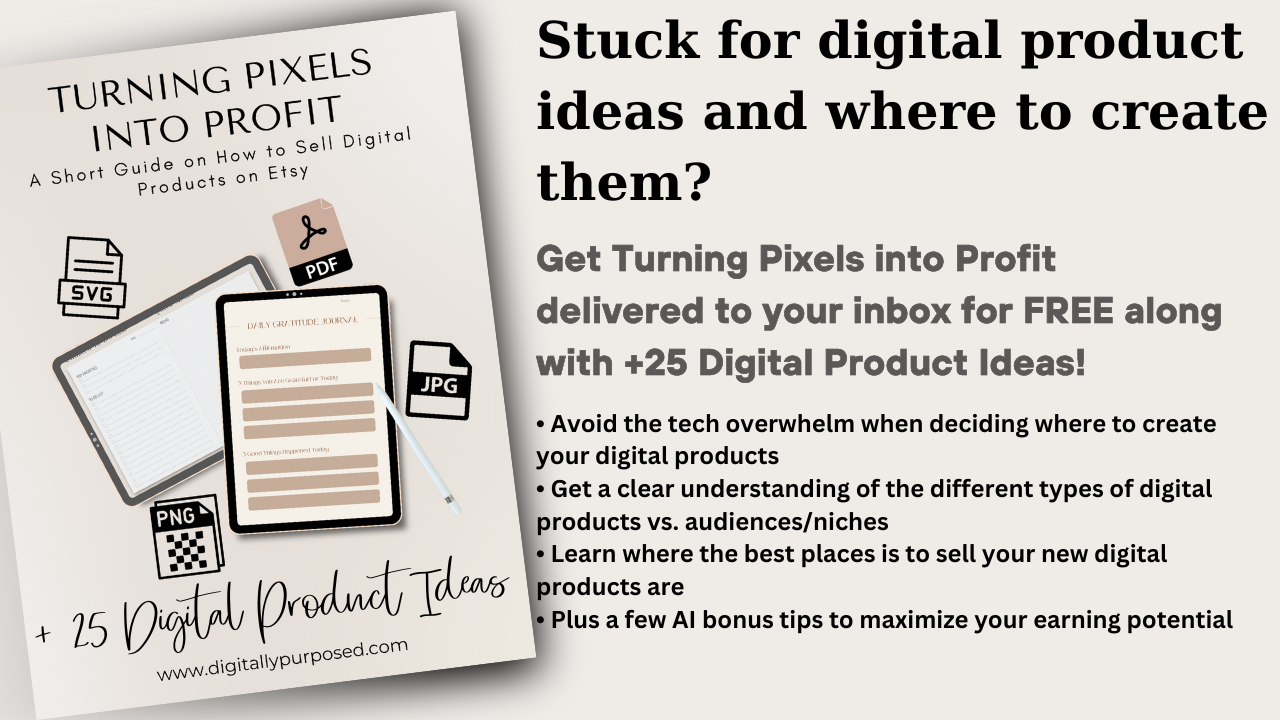
Set Up Your Store
Shopify is ultra-easy to use and has an entire “set up guide” on the home page. Once you’ve created an account, follow the set-up guide, selecting digital products as your shop’s goal.
Then, complete these steps (don’t worry, Shopify takes you through each step one by one!)
Manage your digital products (Setting up how your products are delivered digitally)
Adding brand assets (Think a basic logo — I like using Canva to create mine)
Customize your shop theme (Again, don’t spend too much time on this at first)
Add pages to your store (I recommend adding an about or contact page for starters)
Organize your store’s navigation (Keep this simple — basic categories to help customers find your product are great, but you can also add these once you list more products later)
Add a custom domain (If you have one, go for it. Otherwise, just use Shopify’s subdomain for now)
After this, head to Shopify’s “Finances” section on the left side menu to pick your plan and set up your payment processing.
Remember, you can always go back and fix or add to your brand assets, shop theme, navigation, and more later.
Don’t get stuck at this step! Get through it quickly and start listing products. Then, you can worry about perfecting your branding and store navigation.
The last thing you want to do is lose momentum at this stage and get lost in the nitty gritty details (I see so many students become obsessed with the perfect store branding and never get started selling — don’t let this be you!)

List Your Digital Products
After downloading Shopify’s Digital Downloads app, you can quickly add products and their title, price, description, and other critical information about each product.
Under media, make sure to add AT LEAST one (preferably more) photo, mockup, or graphics of your product. Remember, a picture is worth a thousand words, especially when shopping online!
I may sound like a broken record at this point, but again, Canva is my favorite tool for photos and mockups! Not only does the software come with templates for mockups that are perfect for digital products, but it’s easy to use. You can also upload your own photos or find commercial-use stock photos online for free or at a low price to make your product photos really pop.
Next, take care of a few things on the Digital Downloads app to ensure your digital download product delivery is smooth:
Under “Inventory,” deselect “track inventory.” You don’t need to track how many are in stock because it’s a digital product!
Under “Shipping,” select “Digital product or service” so Shopify doesn’t try to charge customers for shipping.
Then, attach your digital product to the listing, along with your helpful instructions, and publish it to the website. Your product is up and ready to be sold!
Do A Test Order
Before officially launching your Shopify store, do a test order with yourself or a few friends and family members. If you’re like me and you stress out about things going wrong, this step will reduce your nerves around launching and help you catch any pain points early.
Once your product is listed, log out and visit your shop as if you were a customer. Browse your shop, ensuring everything looks as it should, and add your products to your cart (If you don’t want to pay full price, create a coupon for yourself under the “Discounts” section in the left menu when you’re logged in).
If the purchase is seamless, you know you’re good to go!
Market Your Products
As much as we wish they would, your digital products won’t sell themselves, especially if you’re just getting started and don’t have an existing audience.
Choose one or two social media platforms to start marketing on (Pinterest is especially popular) and create an email list to reach customers outside Shopify and other marketplaces like Etsy.
Experiment with what marketing techniques work best for you, and remember that consistent marketing on one platform is far more effective than hit-or-miss marketing on five social media platforms.
I hope this guide inspires you to start selling digital products on Shopify today!
Interested in learning more about creating and selling digital products? Check out my community, Digitally Purposed, and my digital product business planner & content calendar here.
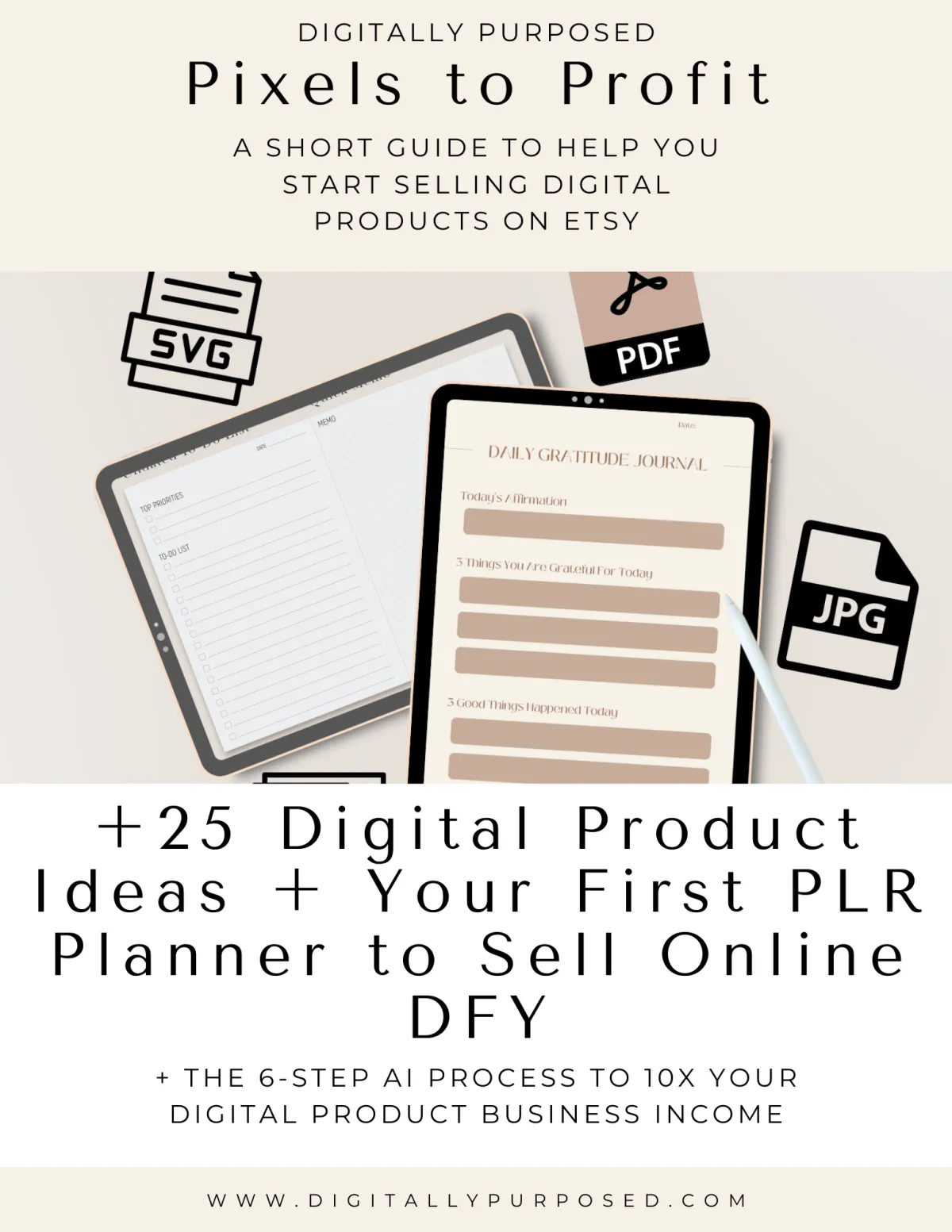
FREE DOWNLOAD
Stuck for Digital Product Ideas?
Grab this free list of 25 digital products (+ the 6-step AI process to 10x your digital product business income) and where to create and sell them here.
© Copyright 2024 Digitally Purposed - Privacy Policy - Terms of Service - Disclosure
The term "Etsy" is a trademark of Etsy, Inc. This course content is intended for use on Etsy.com but is not endorsed or certified by Etsy, Inc.
